You already enjoy the benefits—why not share them? Help someone you care about become part of the credit union family.
Free download
Check balances, transfer funds and more
Make check deposits from anywhere
A five-star experience
Is the Securityplus mobile app convenient and easy to use? Thousands of our members give it the highest rating possible on Google Play and the App Store.
For days when you're really busy. And days when you're not.
Life's fast-paced rhythm means you're often moving from one place to another. With the Securityplus Federal Credit Union mobile app, accessing your accounts on the go is quick and effortless, right from your smartphone or mobile device. And for those moments when you prefer the comfort of your home, our app makes managing your finances just as easy.
- Access your accounts anytime, virtually anywhere
- Free app available on Google Play or the App Store
- Instantly check balances and transfer funds
- Use Mobile Deposit to deposit checks with a snap
- Make payments on loans and credit cards
- Easily pay bills with our Bill Pay feature**
- Find the closest ATMs and branches
- Get notifications for key account activities
Make every financial task simpler, whether you're out and about or lounging at home, with the Securityplus app.
Managing your money made easy.
Monitor your account balances
Transfer funds between Securityplus accounts
Track your budget and spending habits
Create financial savings goals
Manage debit & credit cards
Check your credit score, set up free credit report monitoring and more
Tap. Snap. Snap. Finish up ASAP. Our app and your mobile device camera can team up to quickly deposit checks from almost anywhere.
- Endorse checks as you normally would, adding the phrase "For SFCU Mobile Deposit Only"
- Click images of the front and back of your check
- Following simple instructions in the app, send the images to Securityplus
- You'll get fast confirmation that your deposit has been accepted
- Funds are often available as soon as the next business day
- Mobile Deposit is free and we use the latest technology to make sure it's secure
Tap. Snap. Snap. Finish up ASAP. Our app and your mobile device camera can team up to quickly deposit checks from almost anywhere.
- Endorse checks as you normally would, adding the phrase "For SFCU Mobile Deposit Only"
- Click images of the front and back of your check
- Following simple instructions in the app, send the images to Securityplus
- You'll get fast confirmation that your deposit has been accepted
- Funds are often available as soon as the next business day
- Mobile Deposit is free and we use the latest technology to make sure it's secure
No more fumbling for cash or writing out a check. Get through checkout lines faster by linking your Securityplus debit or credit cards to your smartphone.
- Enter information about all of your debit and credit cards into your phone's mobile wallet
- When it's time to pay, choose whichever card you want
- Tap your phone against - or wave it over - the merchant's electronic payment terminal
- Cutting-edge security safeguards ensure that your personal and financial information isn't shared with the merchant
No more fumbling for cash or writing out a check. Get through checkout lines faster by linking your Securityplus debit or credit cards to your smartphone.
- Enter information about all of your debit and credit cards into your phone's mobile wallet
- When it's time to pay, choose whichever card you want
- Tap your phone against - or wave it over - the merchant's electronic payment terminal
- Cutting-edge security safeguards ensure that your personal and financial information isn't shared with the merchant
- Open the "Wallet” app on your iPhone
- Select "Add Credit or Debit card”
- Follow the step-by-step instructions
Need additional assistance? See Apple’s Guided Tour
Apple Pay uses a device-specific number and unique transaction code. So your card number is never stored on your device, and when you pay, your card numbers are never shared by Apple with merchants.
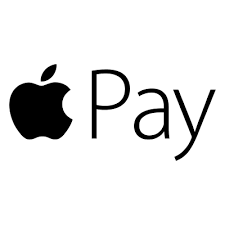
- Download Google Pay from the Google Play store
- Open the Google Pay app and follow the step-by-step instructions
Need more information? Find out more from Google
Google Pay doesn’t send your actual credit or debit card number with your payment. Instead they use a virtual account number to represent your account info – so your card details stay safe and secure.
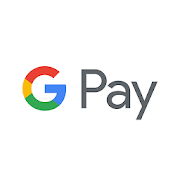
- Open the "Samsung Pay” app on your Samsung device
- Log in to your Samsung account
- Register your finger print and set backup password
- Follow the step-by-step instructions
Need additional assistance? See a Samsung tutorial
Samsung Pay uses tokenization which creates a unique randomized set of numbers to be used at each new transaction, so your real card number isn’t used.






